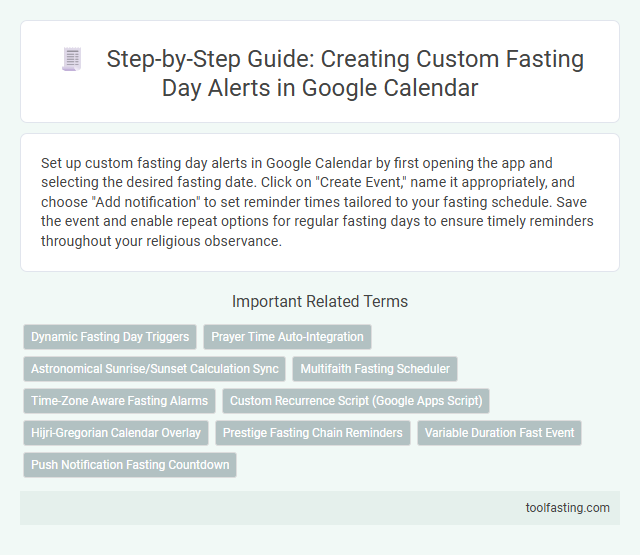Set up custom fasting day alerts in Google Calendar by first opening the app and selecting the desired fasting date. Click on "Create Event," name it appropriately, and choose "Add notification" to set reminder times tailored to your fasting schedule. Save the event and enable repeat options for regular fasting days to ensure timely reminders throughout your religious observance.
Introduction to Custom Fasting Day Alerts
| Topic | Introduction to Custom Fasting Day Alerts |
|---|---|
| Purpose | To help users set personalized reminders for religious fasting days using Google Calendar |
| Importance | Ensures timely observance of fasting rituals by sending alert notifications |
| Target Audience | Individuals practicing religious fasting seeking organized and automated reminders |
| Benefits |
|
| Platform | Google Calendar - widely accessible cloud-based calendar tool |
| Overview | Custom fasting day alerts let users create notifications that align with specific religious fasting dates. Users can define fasting days, set reminder times, and receive alerts on devices synced to their Google account. |
Benefits of Scheduling Fasting Reminders
Scheduling fasting reminders in Google Calendar ensures you never miss important religious fasting days. Custom alerts help maintain spiritual discipline by providing timely notifications.
- Enhanced Spiritual Focus - Reminders keep you mindful of fasting commitments, supporting consistent observance.
- Improved Time Management - Alerts prevent conflicts with daily activities, allowing preparation and adjustment of meal times.
- Personalized Scheduling - Custom notifications accommodate individual fasting traditions and specific religious calendars.
Prerequisites: What You Need Before Starting
Setting up custom fasting day alerts in Google Calendar requires several prerequisites to ensure smooth configuration. Preparing these essentials helps in managing religious fasting schedules effectively.
- Google Account - You need an active Google account to access Google Calendar and create alerts.
- Calendar Access - Confirm that you have permission to modify the calendar where fasting alerts will be added.
- Accurate Fasting Dates - Obtain verified religious fasting dates to input correct alert times.
Accessing Google Calendar: Step-by-Step
Accessing Google Calendar is the first essential step to creating custom fasting day alerts. Understanding the navigation ensures you never miss important religious fasting dates.
- Open your web browser and go to calendar.google.com - This directs you to the main Google Calendar interface where you will manage your events and alerts.
- Sign in with your Google account credentials - Logging in provides access to your personal calendar and allows for customized event creation.
- Familiarize yourself with the calendar layout - The monthly, weekly, and daily views help you plan and identify specific dates for religious fasting reminders.
Following these steps ensures seamless access to Google Calendar for setting up your fasting day notifications.
Creating a New Fasting Event
Creating a new fasting event in Google Calendar helps maintain consistent observance of Religious Fasting Days. Start by opening Google Calendar on your device and clicking the "Create" button to add a new event.
Enter the event title, such as "Religious Fasting Day," and set the date and time for the fasting period. Customize notifications to receive timely alerts reminding you of upcoming fasting days, ensuring you never miss important spiritual practices.
Setting Up Recurring Fasting Days
Setting up recurring fasting days in Google Calendar ensures you never miss important religious observances. Customize the event by selecting the specific day and choosing the repetition frequency, such as weekly or monthly. This method provides a reliable reminder system tailored to your fasting schedule.
Customizing Alerts and Notifications
How can users customize alerts for religious fasting days in Google Calendar? Users can set multiple notifications at different intervals, such as hours or days before the fasting day begins. Customization allows selecting pop-up alerts, emails, or both to ensure timely reminders.
What options are available to personalize fasting day notifications? Users can choose specific reminder times tailored to their fasting schedule and preferred preparation duration. Notification sounds and alert methods can be adjusted within the Google Calendar settings for maximum effectiveness.
Is it possible to create recurring fasting day alerts with unique notification settings? Yes, Google Calendar supports repeating events with customized notifications for each occurrence. This feature helps maintain consistent fasting schedules with personalized reminders aligned to sacred dates.
How does customizing alerts improve observance of fasting days? Tailored notifications ensure users receive reminders that fit their lifestyle and spiritual needs. This reduces the risk of missing important fasting periods and enhances religious commitment through timely preparation.
Adding Descriptions and Notes for Fasting
Adding detailed descriptions and notes to your fasting day alerts in Google Calendar enhances your spiritual preparation and daily motivation. These notes can include fasting rules, prayer times, and personal reflections.
To add descriptions, open the event and click on the "Add description or attachments" field. Enter detailed information about your fast, such as intentions, dietary restrictions, and reminders to stay hydrated.
Synchronizing Calendar Across Devices
Synchronize your custom fasting day alerts across all devices by enabling Google Calendar sync in your account settings. Ensure that the same Google account is logged in on each device to keep fasting reminders consistent and up-to-date. This synchronization guarantees timely notifications regardless of whether you access your calendar on a smartphone, tablet, or computer.
Related Important Terms
Dynamic Fasting Day Triggers
Create dynamic fasting day triggers in Google Calendar by setting custom recurring events based on lunar phases or specific religious calendars, using event notifications and conditional reminders tailored to your fasting schedule for precise and timely alerts.
Prayer Time Auto-Integration
Create custom fasting day alerts in Google Calendar by setting event reminders with automatic prayer time integration through third-party calendar subscriptions or Google Calendar's API, ensuring real-time updates for accurate prayer timing aligned with your location and religious observances.
Astronomical Sunrise/Sunset Calculation Sync
Set up custom fasting day alerts in Google Calendar by integrating astronomical sunrise and sunset times through third-party APIs like Sunrise-Sunset.org or TimeandDate.com, ensuring precise synchronization of fasting periods based on geographic location and date for accurate religious observance reminders.
Multifaith Fasting Scheduler
Set up custom fasting day alerts in Google Calendar by using the Multifaith Fasting Scheduler to select specific religious fasting dates such as Ramadan, Yom Kippur, or Lent, enable notifications at preferred intervals, and customize event details for seamless integration with your daily routine and spiritual commitments.
Time-Zone Aware Fasting Alarms
Set up custom fasting day alerts in Google Calendar by selecting the specific fasting dates, enabling time-zone aware notifications under event settings to adjust alarms automatically based on your location, ensuring accurate and timely reminders for religious fasting observances worldwide.
Custom Recurrence Script (Google Apps Script)
Create a custom fasting day alert in Google Calendar by using Google Apps Script to write a recurrence script that automates setting personalized reminders based on specific religious fasting dates, enables precise control over alert timing, and integrates seamlessly with calendar events to ensure consistent notifications aligned with individual fasting schedules.
Hijri-Gregorian Calendar Overlay
Create custom fasting day alerts in Google Calendar by enabling the Hijri-Gregorian calendar overlay through calendar settings, selecting the Islamic lunar calendar to synchronize key religious fasting dates with the Gregorian calendar, and setting recurring event reminders to observe important fasting days accurately.
Prestige Fasting Chain Reminders
Set up Prestige Fasting Chain reminders in Google Calendar by creating recurring events for specific religious fasting days, customizing notifications to alert participants in advance, and leveraging the calendar's integration features to synchronize alerts across multiple devices, ensuring adherence and communal participation throughout the fasting period.
Variable Duration Fast Event
Create a custom fasting day alert in Google Calendar by selecting the specific date, setting the event title as "Variable Duration Fast," choosing the start and end times to reflect the intended fasting period length, enabling notifications to remind you before the fast begins, and adjusting repeat settings for recurring religious fasting days to ensure consistent tracking and preparation.
Step-by-Step Guide: Creating Custom Fasting Day Alerts in Google Calendar Infographic